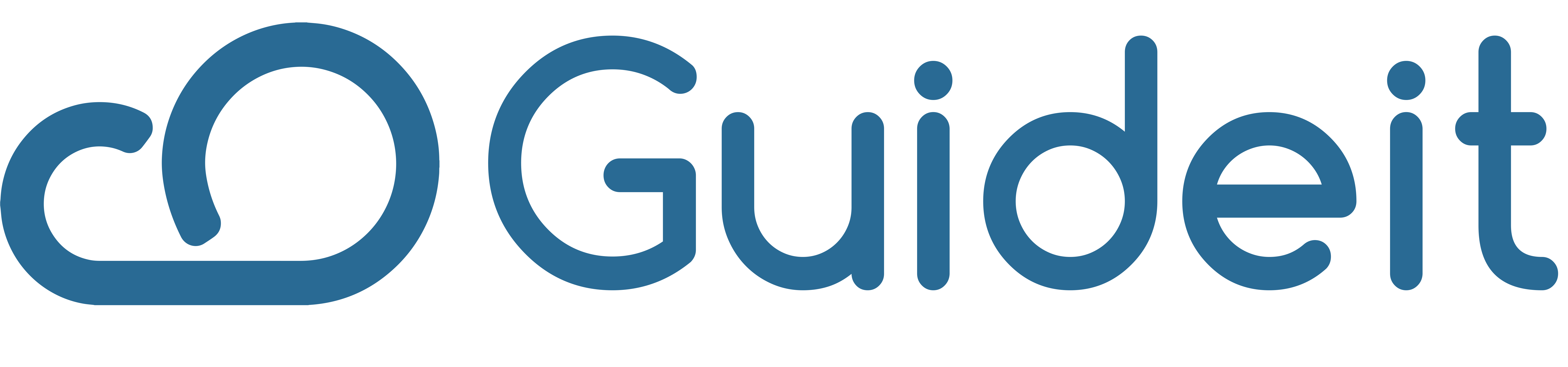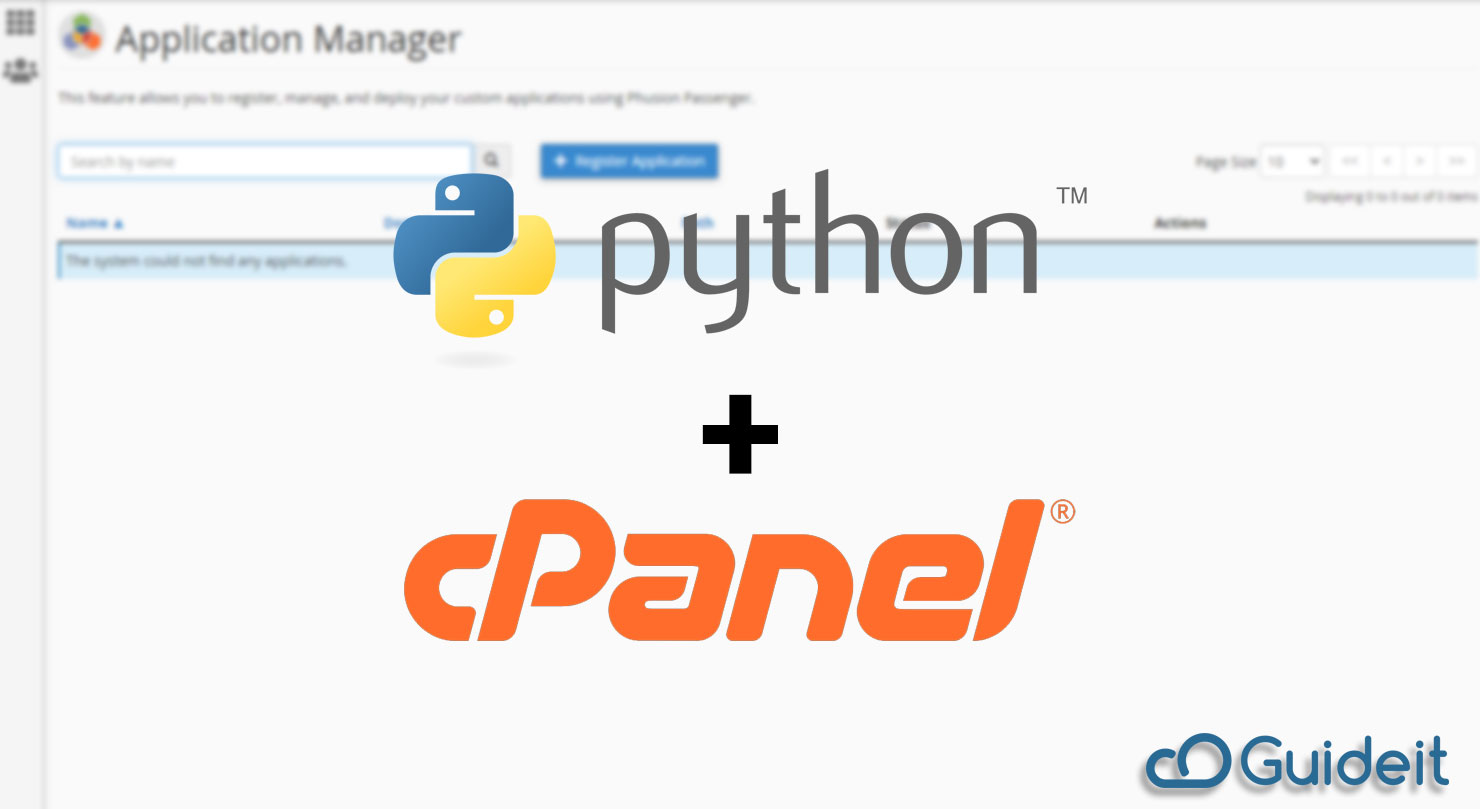Install a Python application
Note: Note: If you’re one of GuideIT Customers, you’ll only have to request it from our 24/7 technical Support, If you’re not Please follow these steps to install the Python WSGI web application on your website using cPanel.
Pre-installation settings
Before you begin, make certain that your hosting provider installed the following EasyApache 4 RPMs on your server:
- ea-ruby27-mod_passenger
- ea-apache24-mod_env
- ea-ruby27-ruby-devel
- pip
Install the application
To install an application, perform the following steps:
- Log in to the server via SSH as a cPanel user.
- Create the application’s directory, relative to your home directory. To do this, run the following command, where
directorynamerepresents the application’s directory:
mkdir directoryname
3. Change to the application’s directory. To do this, run the following command, where directoryname represents the application’s directory:
cd directoryname
4. Copy the application to your server.
5. Create the passenger_wsgi.py file. In this example, pythonapp represents your python application and MyApp represents an application function:
echo "from pythonapp import MyApp as application" > passenger_wsgi.py
6. Install the application’s dependencies. To do this, run the following command:
pip install --user -r requirements.txt
Test the application
After you install the application, we recommend that you confirm that it’s active.
1. Run the following command:
python pythonapp.py
The output might resemble the following example:
<!DOCTYPE html>
…
<section class="main">
<h1>Hello world!</h1>
Welcome to the example app.
</section>
</body>
</html>
2. Open another terminal window and log in to the server via SSH as the same cPanel user.
3. Run the following command:
curl http://localhost:5000
The output will resemble the following example:
Hello, World!
Register the application
After you install the application, register it. To do this, use cPanel’s Application Manager interface (cPanel >> Home >> Software >> Application Manager). You can then access the application in a web browser with the following url:
http://example.com/pythonapp